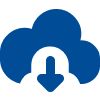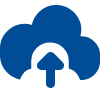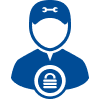SecureRecovery for InterBase offers full support for all modern versions of Firebird and InterBase with a range of benefits, including repair capabilities for databases larger than 2 GB, a user-friendly interface and simple install/uninstall tasks.
SecureRecovery for InterBase is a comprehensive data recovery utility created specifically for Firebird and InterBase. This powerful software restores lost files while repairing damage to tables — and the data stored there. With all recovered data presented in new, undamaged SQL scripts, SecureRecovery for InterBase makes rebuilding your databases almost effortless.
Free Demo Evaluates Corrupted Databases
Before you commit to a copy of the commercial version of SecureRecovery for InterBase, measure the damage to your database with a free demo of the software. The demo provides a clear preview of which items the utility can recover, allowing you to buy with confidence. Download a copy today to see how SecureRecovery for InterBase can help with your corrupted database.
Limitations
In order to recover all database objects, the version of InterBase or Firebird that was used to create the damaged file must be installed on your computer when you run the repair operation. Importing the restored file into a newer version of InterBase or Firebird will risk the recovered data, and the same is true for older versions. For SecureRecovery for InterBase to provide dependable database restoration, make sure that you are using the same version of the application for both creation and repair.
Reliable Data Repair for InterBase and Firebird Databases
Whether you use Firebird or InterBase, unexpected data corruption can undo months and years of work on your database. SecureRecovery for InterBase provides a crucial line of defense against costly data loss. If you encounter corruption in your InterBase or Firebird database, order a copy to restore your files without delay.