Repair damaged Photoshop files with a software utility designed by data recovery experts. SecureRecovery for Photoshop combines a range of services to accomplish one thing: complete restoration for corrupted Photoshop projects. You choose whether to save each recovered layer as a separate bitmap or to simply generate a new, stable .psd file.
Free Demo Evaluates the Damage to Your Photoshop Project
A free demo version of SecureRecovery for Photoshop allows you to buy the software with complete confidence. The demo displays the range of recoverable data, offering a clear and accurate preview of the full software’s ability. While the demo shows CMYK palette results in RGB, the utility preserves the original color scheme. Download the demo today to see how extensive the damage is, and what this powerful tool can do to help.
Limitations
While SecureRecovery for Photoshop is a reliable data repair utility, it does not currently support channel compression with the following lines of code: ZipNoPrediction, ZipPrediction or Jpeg.
For Dependable File Restoration, Choose SecureRecovery for Photoshop
When your Photoshop images are threatened by file corruption, you can rely on SecureRecovery for Photoshop to repair the damage and get your project back on track. Whether you just need a specific layer or set of layers or you want an entirely new, fully functional .psd file, this software can help. If you are facing a damaged Photoshop file, order a copy of SecureRecovery for Photoshop today.


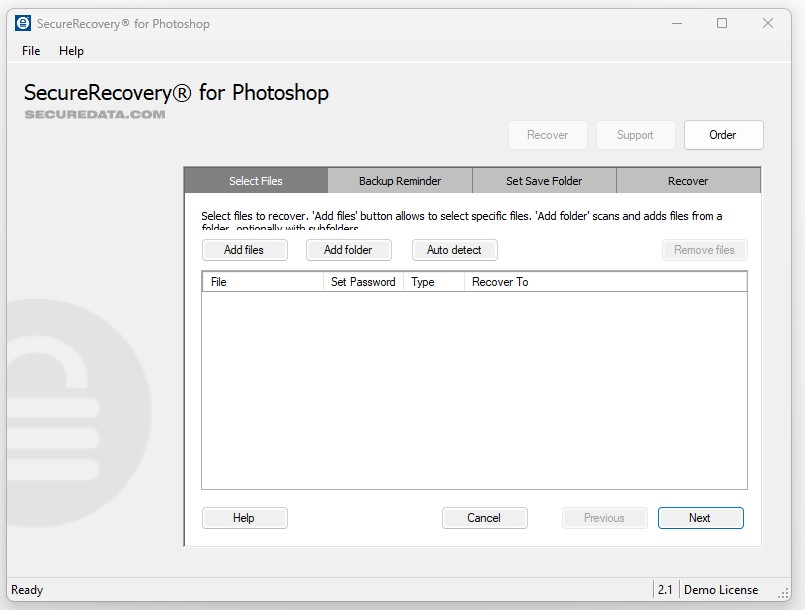
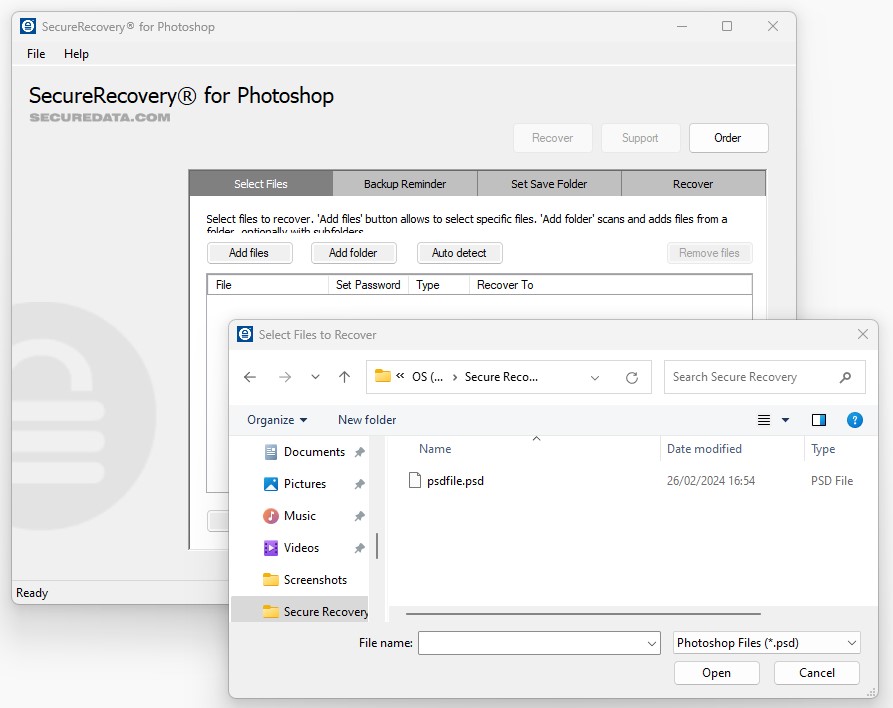
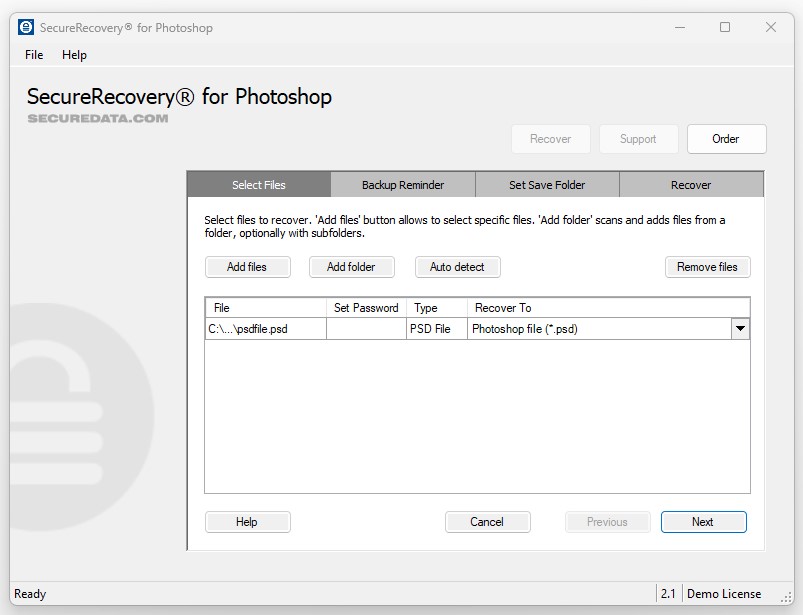
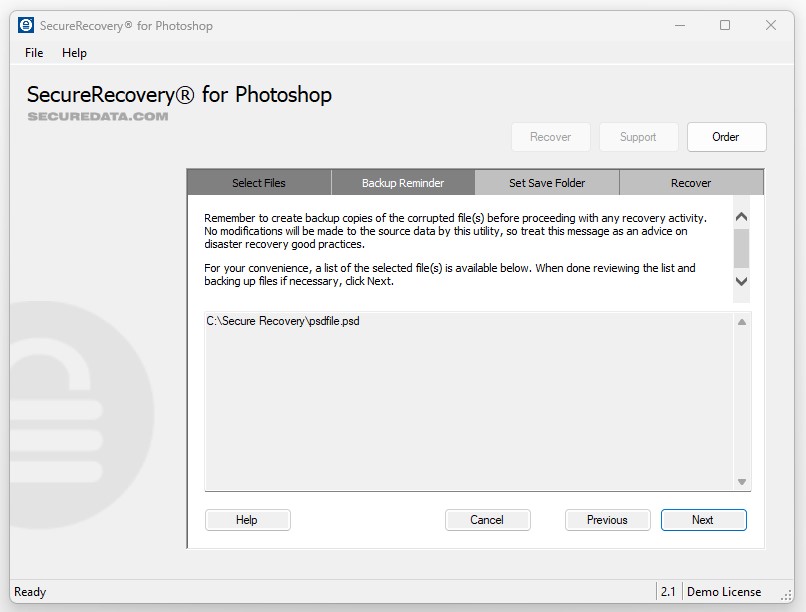



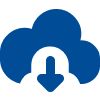
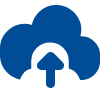
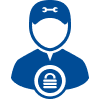





![How to Fix Corrupted Files: Over 30 File Types [2024] How to Fix Corrupted Files: Over 30 File Types [2024]](https://assets-global.website-files.com/64a8b53d04ca7c8ef6fa1e46/65e75f3e989fcaef5a2a15a3_corrupt-file-image-thumb.webp)

