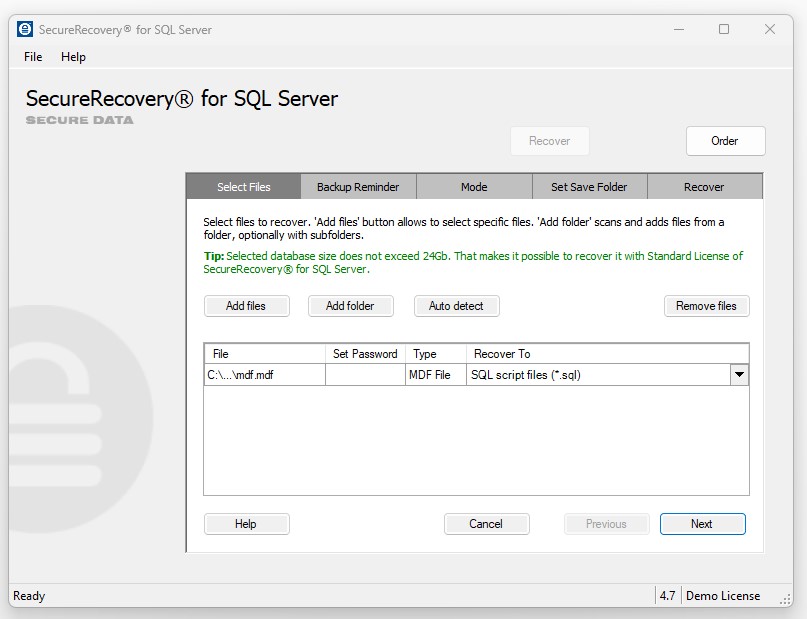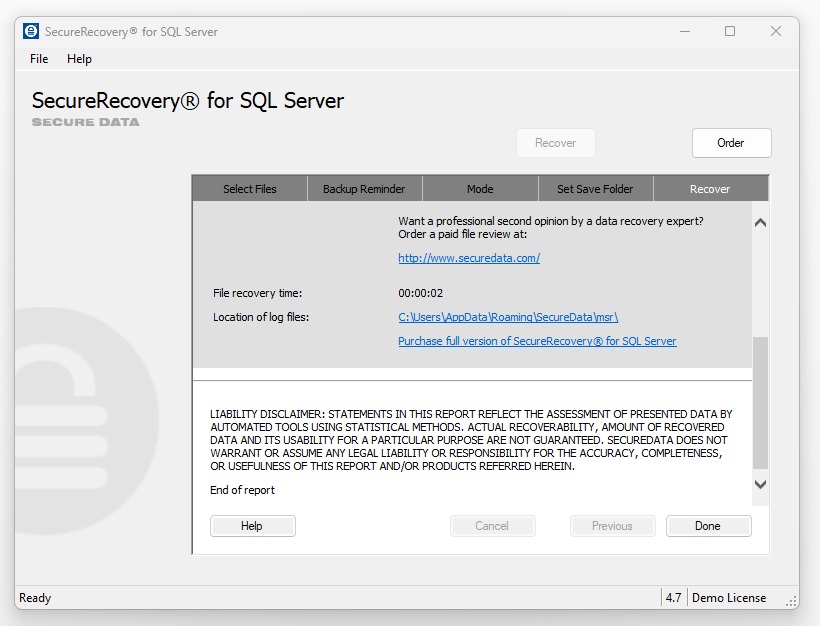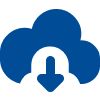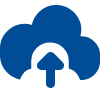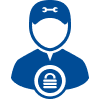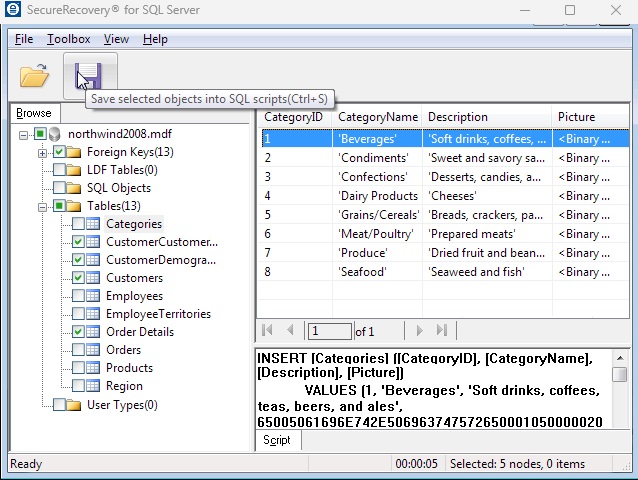SecureRecovery for SQL supports many versions of SQL Server, saving all recovered data into reliable new SQL scripts you can use to rebuild the database entirely. The advantages of this software include:
Microsoft SQL databases are essential for many businesses, and when corruption threatens a database’s ability to function, only a reliable data recovery method can ensure full functionality. SecureRecovery for SQL allows you to run all repair tasks in-house, on local systems, offering an effective solution for damaged SQL Server databases.
Restores virtually every element of a damaged SQL Server database, including:
- Backups, Including Compressed Backups From SQL Server
- Multi-Volume Databases
- Tables
- Views
- Stored Procedures
- Sparse Columns
- Triggers
- User Data Types
- Predefined Defaults and Default Values
- Rules and Check Constraints
- Primary, Foreign and Unique Keys
- Index Key Sort Orders
- Deleted Records, Which Are Saved in a Separate SQL Script
- Partially Damaged Records, Stored in a Batch File
- Accent Marks and Language Characters
Powerful Data Browser Provides Granular Data Recovery
In addition to the general recovery operation, SecureRecovery for SQL comes bundled with a separate Data Browser for more targeted repair tasks. The Data Browser isolates and extracts specific items, so it makes an ideal choice when you know exactly what data you need, or when dealing with particularly large databases.
Free Demo Previews Results Before You Buy
The demo version of SecureRecovery for SQL is a useful tool for determining the full range of recovery available for your database. The demo restores a sample of the file data, labelling everything else that can be saved with demo text. Download the demo for free to see what SecureRecovery for SQL can do for your corrupted database.
Limitations
SecureRecovery for SQL provides dependable file repair for SQL databases, within realistic limits. Software limitations are:
- Row Order May Differ Slightly in the Recovered Database
- Only Dates Between January 1, 1900 and December 31, 2199 are Recovered Accurately
Restore SQL Databases With a Dedicated Software Utility
The causes of corruption are too wide-ranging for any recovery software to address every case, but SecureRecovery for SQL is one of the most broadly effective utilities available. If your SQL files are damaged, order a copy of this repair tool for data recovery you can trust.